
Thursday, December 24, 2009
Monday, August 31, 2009
How to Completely Encrypt your Hard drive
This tutorial assumes you have basic knowledge in partition editing. Go here if you don't.
About a year ago I stumbled on TrueCrypt, Open Source encryption software which by definition allows government level encryption (AES) . Encrypting your Hard drive can help you in a lot of situations and it only sacrifices 30 minutes of your valuable time.
Optional: Create a backup of your entire hard drive on a separate storage device now
Optional: Create a TrueCrypt Rescue disc
First of all you will want to Create an empty partition. Use any partition editing software for this, I prefer gparted as it's free and open source. The partition needs to support the OS you will install on it (format and size wise).
Next install any OS (operating system) on that partition. The OS on this partition does not have to be the OS you want to use later on so go ahead and install an Open Source OS to save yourself some copyright issues. The OS's only requirements is that it needs to be able to run TrueCrypt (Linux, Mac, Windows). Set up some drivers if needed (windows...) and get the OS up to speed. Next install TrueCrypt on the partition. Lastly install a boot loader on your computer if you don't already have one. I recommend grub (what's a bootloader?).
Clone the partition you just created. One partition will be your backup to work from if something goes wrong , this partition can be deleted later on, just keep it until you are sure everything is running smoothly. Now boot into your backup partition and run TrueCrypt. Select:
System > Encrypt System Partition/Drive...
Select normal press Next.
Select Encrypt the System Partition and press Next.
Select Multi-Boot and press Next.
Just answer the next view questions truthfully (hint: use your brain).
Wait and Watch as it encrypts your OS.
The TrueCrypt Boot-loader should now be installed on your boot-hard drive.
Enjoy your Encrypted OS =)
Continue Reading if you are either very paranoid or very illegal
But wait, what if Authorities or the Mafia force you to reveal the password to your OS?
Well this is where Plausible Deniability comes into play.
You may create a hidden OS inside your already encrypted OS. It is impossible to know whether a hidden volume exists on your computer as it looks exactly the same as random bits, the only pointer to it is a password you choose.
To create a hidden OS boot into your Encrypted OS and Start TrueCrypt.
System > Encrypt System Partition/Drive...
Select hidden volume this time.
You should be familiar with the steps...
You now have a Hidden OS inside an Encrypted OS. To boot into your hidden OS simply enter the password you choose for it. To boot into your Encrypted OS just enter your old password.
What do you do if someone forces you to reveal your password?
Give them the password of your Encrypted OS. They don't have proof that you have a hidden OS so don't give them any reason to believe so.
Now how do we make the Denial of a Hidden OS Plausible?
Every now and then do something (legal) on your Encrypted OS, this will make it look like you actively use it. I have some scripts which I run now and then to surf the web for me and do other random stuff, I might release them but you should be able to come up with your own.
Enjoy =D
About a year ago I stumbled on TrueCrypt, Open Source encryption software which by definition allows government level encryption (AES) . Encrypting your Hard drive can help you in a lot of situations and it only sacrifices 30 minutes of your valuable time.
Optional: Create a backup of your entire hard drive on a separate storage device now
Optional: Create a TrueCrypt Rescue disc
First of all you will want to Create an empty partition. Use any partition editing software for this, I prefer gparted as it's free and open source. The partition needs to support the OS you will install on it (format and size wise).
Next install any OS (operating system) on that partition. The OS on this partition does not have to be the OS you want to use later on so go ahead and install an Open Source OS to save yourself some copyright issues. The OS's only requirements is that it needs to be able to run TrueCrypt (Linux, Mac, Windows). Set up some drivers if needed (windows...) and get the OS up to speed. Next install TrueCrypt on the partition. Lastly install a boot loader on your computer if you don't already have one. I recommend grub (what's a bootloader?).
Clone the partition you just created. One partition will be your backup to work from if something goes wrong , this partition can be deleted later on, just keep it until you are sure everything is running smoothly. Now boot into your backup partition and run TrueCrypt. Select:
System > Encrypt System Partition/Drive...
Select normal press Next.
Select Encrypt the System Partition and press Next.
Select Multi-Boot and press Next.
Just answer the next view questions truthfully (hint: use your brain).
Wait and Watch as it encrypts your OS.
The TrueCrypt Boot-loader should now be installed on your boot-hard drive.
Enjoy your Encrypted OS =)
Continue Reading if you are either very paranoid or very illegal
But wait, what if Authorities or the Mafia force you to reveal the password to your OS?
Well this is where Plausible Deniability comes into play.
You may create a hidden OS inside your already encrypted OS. It is impossible to know whether a hidden volume exists on your computer as it looks exactly the same as random bits, the only pointer to it is a password you choose.
To create a hidden OS boot into your Encrypted OS and Start TrueCrypt.
System > Encrypt System Partition/Drive...
Select hidden volume this time.
You should be familiar with the steps...
You now have a Hidden OS inside an Encrypted OS. To boot into your hidden OS simply enter the password you choose for it. To boot into your Encrypted OS just enter your old password.
What do you do if someone forces you to reveal your password?
Give them the password of your Encrypted OS. They don't have proof that you have a hidden OS so don't give them any reason to believe so.
Now how do we make the Denial of a Hidden OS Plausible?
Every now and then do something (legal) on your Encrypted OS, this will make it look like you actively use it. I have some scripts which I run now and then to surf the web for me and do other random stuff, I might release them but you should be able to come up with your own.
Enjoy =D
Wednesday, July 29, 2009
First Computer Build
I just finished building my first computer =D
Gotta install the OS now...
More Details Really Really Soon =D
Edit:
System:
CPU: Phenom II x3 720 BE
Motherboard: ASRock M3A780GXH 128M
Case: Antec 900
Power Supply: AQTIS Double Graphic Power AP-650GTX
Memory: Just Some DDR3
Hard Drive: 1tb (Hitachi)
and a simple DVD/CD Reader/Writer
It doesn't have a Graphics Card yet but I'm going to get one soon (probably around Radeon 4770 HD or more). The integrated Motherboard Graphics (ATI Radeon 3200 HD) are doing fine so far but then again I've only tried Compiz Fusion and some Screen savers =D
It runs stable and it looks really great next to my old build:

Of course there is a huge mess of cables but then again it's my first and I'm happy all the parts I chose work together as expected =D

And just for giggles here's the trusty glass penguin always sitting on my desk:

Gotta install the OS now...
More Details Really Really Soon =D
Edit:
System:
CPU: Phenom II x3 720 BE
Motherboard: ASRock M3A780GXH 128M
Case: Antec 900
Power Supply: AQTIS Double Graphic Power AP-650GTX
Memory: Just Some DDR3
Hard Drive: 1tb (Hitachi)
and a simple DVD/CD Reader/Writer
It doesn't have a Graphics Card yet but I'm going to get one soon (probably around Radeon 4770 HD or more). The integrated Motherboard Graphics (ATI Radeon 3200 HD) are doing fine so far but then again I've only tried Compiz Fusion and some Screen savers =D
It runs stable and it looks really great next to my old build:

Of course there is a huge mess of cables but then again it's my first and I'm happy all the parts I chose work together as expected =D

And just for giggles here's the trusty glass penguin always sitting on my desk:

Wednesday, July 1, 2009
Website Backups
Today I made a Website Backup. This post has nothing to do with the Server I'm currently working on. Unfortunately I didn't get time to work on it, as I promised myself that I would only work on it for an entire day at the minimum.
I made the site backup using the FileZilla FTP Client. Of course it runs on Linux, otherwise I wouldn't use it. It's quite convenient, here's a (huge) screenshot of it running:
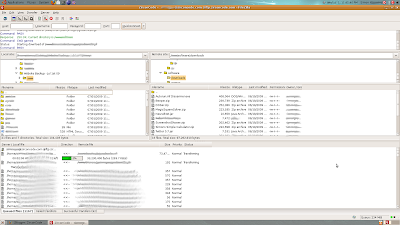
And yes, the blurry parts are not some cool graphic effects of the program, they where added in by me using GIMP for security reasons.
The backup took me quite some time. After realising it was going to take longer than expected, I wanted to know what exactly was so space consuming on my server. My first guess was correct, the pictures where to blame. In dismay I realised I had forgotten to compress them before uploading. This obviously wasn't good, so I started GIMP and slowly re-saved every picture at a lower quality. Of course this could have been done using a macro but there weren't that many pictures and I was bored. As a result my site may (should) load quicker now.
And that's all for today, just a quick post about my site Backups =)
I made the site backup using the FileZilla FTP Client. Of course it runs on Linux, otherwise I wouldn't use it. It's quite convenient, here's a (huge) screenshot of it running:
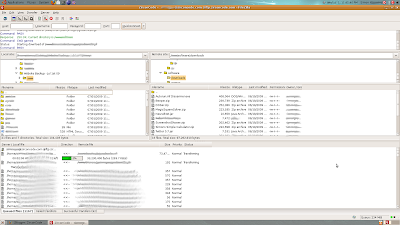
And yes, the blurry parts are not some cool graphic effects of the program, they where added in by me using GIMP for security reasons.
The backup took me quite some time. After realising it was going to take longer than expected, I wanted to know what exactly was so space consuming on my server. My first guess was correct, the pictures where to blame. In dismay I realised I had forgotten to compress them before uploading. This obviously wasn't good, so I started GIMP and slowly re-saved every picture at a lower quality. Of course this could have been done using a macro but there weren't that many pictures and I was bored. As a result my site may (should) load quicker now.
And that's all for today, just a quick post about my site Backups =)
Saturday, June 27, 2009
Server Day 1 - Brainstorming
During this great and incredible summer vacation I'm going to attempt to program a server. This server will be part of my MMORPG, hence the title. Today I just brainstormed what and how the server will act like.
First of all I had to decide on the protocol. While UDP is very quick, it's not very reliable. Packets may get lost a long the way and there is no way to know if they arrive in the same order that they where sent. TCP is of course the opposite. It is very reliable, however it is of course slower. I choose to go with TCP. The reason is that I need a reliable connection between my Server and Client to debug the Server easily. TCP is also easier to implement, which is an added bonus. Maybe when the server is up and running I will switch some things the server sends in an endless stream (like the players locations) to a UDP protocol to ease the load.
The serve will be programmed in C. The reason being is that C is very quick and reliable once all bugs have been found. I do not now C fully yet, however for the last month or so I have been playing around with C and some parts are extremely similar to Java, my current all time favorite. I'll have to learn a little bit of C while programming this server, not to speak of the idea of sockets, something which I have never looked at before. Overall this server will be a tremendous learning experience, I will have gained a lot from it even if it ends up in heaps and ashes (something which I am positive won't happen) =D
The server will run on Linux. Linux is just more reliable. Period. My chosen Linux OS is Ubuntu. The reason behind this is that I have been using Ubuntu for the past year now and only switched to windows for the occasionally PowerPoint presentation I had to create for "educational means". I have my old computer lying around and I thought I might install Ubuntu on it and see where it goes from there =D
Now how do I test the server? Well my idea is that I will connect my main computer to my old computer (via LAN of course). After that I 'm going to install SSH on my old computer so I can compile and run the C code through SSH. That's what I'm going to try to do next.
This post has become very long and I hate to see it end, but if I would write about everything I have brainstormed the next few posts would look like nothing you've ever seen, simply because you wouldn't be able to see them =D
First of all I had to decide on the protocol. While UDP is very quick, it's not very reliable. Packets may get lost a long the way and there is no way to know if they arrive in the same order that they where sent. TCP is of course the opposite. It is very reliable, however it is of course slower. I choose to go with TCP. The reason is that I need a reliable connection between my Server and Client to debug the Server easily. TCP is also easier to implement, which is an added bonus. Maybe when the server is up and running I will switch some things the server sends in an endless stream (like the players locations) to a UDP protocol to ease the load.
The serve will be programmed in C. The reason being is that C is very quick and reliable once all bugs have been found. I do not now C fully yet, however for the last month or so I have been playing around with C and some parts are extremely similar to Java, my current all time favorite. I'll have to learn a little bit of C while programming this server, not to speak of the idea of sockets, something which I have never looked at before. Overall this server will be a tremendous learning experience, I will have gained a lot from it even if it ends up in heaps and ashes (something which I am positive won't happen) =D
The server will run on Linux. Linux is just more reliable. Period. My chosen Linux OS is Ubuntu. The reason behind this is that I have been using Ubuntu for the past year now and only switched to windows for the occasionally PowerPoint presentation I had to create for "educational means". I have my old computer lying around and I thought I might install Ubuntu on it and see where it goes from there =D
Now how do I test the server? Well my idea is that I will connect my main computer to my old computer (via LAN of course). After that I 'm going to install SSH on my old computer so I can compile and run the C code through SSH. That's what I'm going to try to do next.
This post has become very long and I hate to see it end, but if I would write about everything I have brainstormed the next few posts would look like nothing you've ever seen, simply because you wouldn't be able to see them =D
Friday, June 12, 2009
Exams Ended & Got tons to Do !
Those terrible terrible worthless ugly exams are over!
I have two months of free time now! YAY!
Jealous Much?
Here's all the fun stuff I'm planning to do:
(I'll strike them out as I finish them)
- Get my Site up to Date
-- Update Articles
-- Update Software Section
-- Maybe add a Login Section
-- Add Comment Section
-- Add a ToDo list
-- Finish of the CSS
- Create a New Blogger Style
-- Similar to Style of my Site
- Install SSH on an OLD laptop
-- Wipe HardDrive
-- Somehow get a Command Line Running
-- Note: Windows and X Window Server don't work
- Help a Friend finish psp.zirconcode.com
- Read a Book on the Linux Kernel
-- 19 / 19 Chapters Left to Read
Those are the things which I'm going to finish first. After that, I'm going to start on the more heavy stuff =D
Edit:
The ToDo list has moved to my sites ToDo section.
I have two months of free time now! YAY!
Jealous Much?
Here's all the fun stuff I'm planning to do:
(I'll strike them out as I finish them)
- Get my Site up to Date
-- Update Articles
-- Update Software Section
-- Maybe add a Login Section
-- Add Comment Section
-- Add a ToDo list
-- Finish of the CSS
- Create a New Blogger Style
-- Similar to Style of my Site
- Install SSH on an OLD laptop
-- Wipe HardDrive
-- Somehow get a Command Line Running
-- Note: Windows and X Window Server don't work
- Help a Friend finish psp.zirconcode.com
- Read a Book on the Linux Kernel
-- 19 / 19 Chapters Left to Read
Those are the things which I'm going to finish first. After that, I'm going to start on the more heavy stuff =D
Edit:
The ToDo list has moved to my sites ToDo section.
Monday, May 25, 2009
Exams coming up
Yup, that's right. I have exams in exactly two weeks. I apologise, I don't have much time at hand right now to do anything, I'm wasting using up all my time studying.
And guess what the good news is?
After that I get a 2 month vacation =D
Plans for Summer Break:
1. Finish of Website (remove bugs, update content)
2. Work on a MMORPG (hopefully finish Beta!)
3. Work on my Neural Net
4. Write tons of tutorials (AI/HTML/CSS/DOS/BASH/PHP/C/Java/Delphi/etc...)
5. Have Fun =D
I really can't wait =(
And guess what the good news is?
After that I get a 2 month vacation =D
Plans for Summer Break:
1. Finish of Website (remove bugs, update content)
2. Work on a MMORPG (hopefully finish Beta!)
3. Work on my Neural Net
4. Write tons of tutorials (AI/HTML/CSS/DOS/BASH/PHP/C/Java/Delphi/etc...)
5. Have Fun =D
I really can't wait =(
Sunday, May 10, 2009
Website Remake
Just a quick update since I don't have much time right now:
I just re-created my websites (www.zirconcode.com) style and it looks a lot better to me now. Maybe I'll Open Source my old style, it might help somebody. Next I'm going to update and organise ALL the content on it. I don't know yet what to do after that, probably work on one of my projects again.
Have a nice day =D
I just re-created my websites (www.zirconcode.com) style and it looks a lot better to me now. Maybe I'll Open Source my old style, it might help somebody. Next I'm going to update and organise ALL the content on it. I don't know yet what to do after that, probably work on one of my projects again.
Have a nice day =D
Thursday, April 30, 2009
Learning BASH (part 1)
What's BASH?
BASH (GNU Bourne-Again SHell) is the scripting language used in mostly Linux Environments. If you don't know what Linux is or don't have a Linux based OS installed on your computer right now visit: http://www.linux.com/whatislinux/114354. For this blog post, I will recklessly assume that you are using Ubuntu, as that's what I'm using right now. If you're not using Ubuntu, things will hopefully work out anyway (they should, at least). BASH and Linux can be compared to DOS and Windows.
Why Learn It?
If your Operating System doesn't boot any more, booting into a BASH console (Ubuntu recovery mode) instead into an X Window Server (the thing which manages the windows which you're probably looking at) is a great and easy way to recover your files and fix your booting process. BASH can also be an easy and quick way to get things done around your great open source OS.
How to Learn It:
Now that I've (hopefully) convince you to learn BASH, let's learn it =D
First of all, you will need to find a way to access a BASH console. In Ubuntu such a terminal can be found under: /usr/bin/gnome-terminal (navigate to /usr/bin/ and double click on gnome-terminal to open it). I suggest you create a shortcut to it by dragging it onto your Desktop while holding CTRL + SHIFT.
Once open, you will hopefully see this (if Simon is your name and Simon-Ubuntu-8 is your computers name):
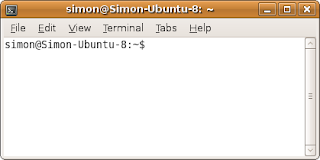
Want to change the Colors to something (hopefully) better looking? Click on "Edit" in the toolbar, then click on "Profile Preferences" on the drop down menu. Finally click on the "Colors" tab on the window which just opened. After changing the colors to what you want them to be, close the options window and lets get started =D
Do you see the "$" at the end of the first line on the terminal? That means the terminal is waiting for you to command it. Let's not make it wait for too long =D
Make sure the terminal window has your mouse focus by clicking on it, then type:
man
Hopefully the terminal replied like this:
What manual page do you want?
And then displaying your name and the "$" sign once again, ready for the next command.
Now what have you just done? You have told the console to run a file called "man" (stands for manual) and to display the results. Do you want to know where the "man" file is located?
Type in:
which man
And here's what I got:
/usr/bin/man
As you can see, typing in "which" and then a command name will tell you the file where that command is stored. Now let's go back to the "man" command. Typing in "man" and then a command name will tell you everything about that command.
Try typing:
man ls
You will get something which looks like this:
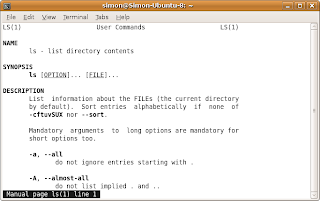
If you look at the bottom left corner, it will tell you what you are looking at and the line you are currently on. You can navigate up and down by using (Surprise!) the UP and DOWN arrow keys. Once you are done reading about the "ls" command you can press Q (as in Quit) to go back to your familiar console. The "man" command is VERY IMPORTANT, use it to check up on commands you don't know about before you use them. ALWAYS.
As you have hopefully figured out by now, the "ls" command lists the files of the directory you are currently looking at. Try it out if you want to =D
That's all nice and good but how do you know in which directory you are at the moment, and how do you change it?
Do a man look up on "pwd" by typing:
man pwd
After reading, press Q to exit, as I told you above.
Hopefully you have figured it out by now, the "pwd" command Prints the Working Directory, so the directory you are currently in.
Try it:
pwd
I got:
/home/simon
Now you could type:
ls
To get a list of files in the /home/simon directory.
Now how do we navigate around our directories?
Use the "cd" command. Typing in "man cd" gets you: "No manual entry for cd", so don't even bother. Instead, read this: Typing "cd" and a sub-directory name will change your current directory to that.
Let's try it =D
Find your current directory by typing:
pwd
Here's mine:
/home/simon
Now type "cd" and a sub-directory:
cd Desktop
Then find your current directory again by typing:
pwd
And be surprised, it changed:
/home/simon/Desktop
Here are some other useful things you can do with the "cd" command:
Type in "cd /" to navigate to the root directory.
Type in "cd .." move to the parent directory.
The End (for now).
What, but there is so much left to learn?!
Yes, there is. I will write more later this week (hopefully). This tutorial was quite fun to write so I think I will make a tutorial series.
In the mean time, look up these basic commands (using "man" or Google):
BASH (GNU Bourne-Again SHell) is the scripting language used in mostly Linux Environments. If you don't know what Linux is or don't have a Linux based OS installed on your computer right now visit: http://www.linux.com/whatislinux/114354. For this blog post, I will recklessly assume that you are using Ubuntu, as that's what I'm using right now. If you're not using Ubuntu, things will hopefully work out anyway (they should, at least). BASH and Linux can be compared to DOS and Windows.
Why Learn It?
If your Operating System doesn't boot any more, booting into a BASH console (Ubuntu recovery mode) instead into an X Window Server (the thing which manages the windows which you're probably looking at) is a great and easy way to recover your files and fix your booting process. BASH can also be an easy and quick way to get things done around your great open source OS.
How to Learn It:
Now that I've (hopefully) convince you to learn BASH, let's learn it =D
First of all, you will need to find a way to access a BASH console. In Ubuntu such a terminal can be found under: /usr/bin/gnome-terminal (navigate to /usr/bin/ and double click on gnome-terminal to open it). I suggest you create a shortcut to it by dragging it onto your Desktop while holding CTRL + SHIFT.
Once open, you will hopefully see this (if Simon is your name and Simon-Ubuntu-8 is your computers name):
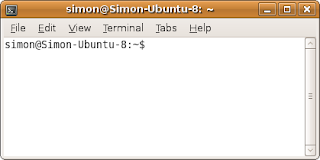
Want to change the Colors to something (hopefully) better looking? Click on "Edit" in the toolbar, then click on "Profile Preferences" on the drop down menu. Finally click on the "Colors" tab on the window which just opened. After changing the colors to what you want them to be, close the options window and lets get started =D
Do you see the "$" at the end of the first line on the terminal? That means the terminal is waiting for you to command it. Let's not make it wait for too long =D
Make sure the terminal window has your mouse focus by clicking on it, then type:
man
Hopefully the terminal replied like this:
What manual page do you want?
And then displaying your name and the "$" sign once again, ready for the next command.
Now what have you just done? You have told the console to run a file called "man" (stands for manual) and to display the results. Do you want to know where the "man" file is located?
Type in:
which man
And here's what I got:
/usr/bin/man
As you can see, typing in "which" and then a command name will tell you the file where that command is stored. Now let's go back to the "man" command. Typing in "man" and then a command name will tell you everything about that command.
Try typing:
man ls
You will get something which looks like this:
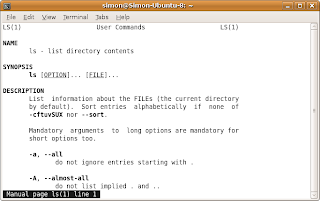
If you look at the bottom left corner, it will tell you what you are looking at and the line you are currently on. You can navigate up and down by using (Surprise!) the UP and DOWN arrow keys. Once you are done reading about the "ls" command you can press Q (as in Quit) to go back to your familiar console. The "man" command is VERY IMPORTANT, use it to check up on commands you don't know about before you use them. ALWAYS.
As you have hopefully figured out by now, the "ls" command lists the files of the directory you are currently looking at. Try it out if you want to =D
That's all nice and good but how do you know in which directory you are at the moment, and how do you change it?
Do a man look up on "pwd" by typing:
man pwd
After reading, press Q to exit, as I told you above.
Hopefully you have figured it out by now, the "pwd" command Prints the Working Directory, so the directory you are currently in.
Try it:
pwd
I got:
/home/simon
Now you could type:
ls
To get a list of files in the /home/simon directory.
Now how do we navigate around our directories?
Use the "cd" command. Typing in "man cd" gets you: "No manual entry for cd", so don't even bother. Instead, read this: Typing "cd" and a sub-directory name will change your current directory to that.
Let's try it =D
Find your current directory by typing:
pwd
Here's mine:
/home/simon
Now type "cd" and a sub-directory:
cd Desktop
Then find your current directory again by typing:
pwd
And be surprised, it changed:
/home/simon/Desktop
Here are some other useful things you can do with the "cd" command:
Type in "cd /" to navigate to the root directory.
Type in "cd .." move to the parent directory.
The End (for now).
What, but there is so much left to learn?!
Yes, there is. I will write more later this week (hopefully). This tutorial was quite fun to write so I think I will make a tutorial series.
In the mean time, look up these basic commands (using "man" or Google):
- echo
- sleep
- su (useful)
- true
- false
- netstat (useful)
- ifconfig (useful)
- ping (somewhat useful)
- open (useful)
- cat (useful)
- mkdir (useful)
- rmdir (useful)
Thursday, April 16, 2009
Myself in Code
// I was bored so I tried to define myself in Java-like Code
while(alive)
{
if(challenge)
{
workhard(challenge);
fun = true;
}
else
{
System.out.println("Bored!");
fun = false;
}
if(getNewIdea() != null){challenge = getNewIdea();}
drinkCofee();
Ego++; // according to my friends =D
}
while(alive)
{
if(challenge)
{
workhard(challenge);
fun = true;
}
else
{
System.out.println("Bored!");
fun = false;
}
if(getNewIdea() != null){challenge = getNewIdea();}
drinkCofee();
Ego++; // according to my friends =D
}
Thursday, April 2, 2009
Finishing
I almost never finish any of my projects. The problem is that the only thing that excites me about a project is the challenge, as soon as I solve the problem associated with the project I get bored and start doing something else. Another problem is my constantly working imagination, I often get new and of course great (as of the moment) ideas during a project which make me start another, assumingly better, project.
So now I'm going to try to actually finish one of my existing projects. By "finish" I mean to create a workable and nice looking standalone executable (JAR counts as executable for me) which can easily be used by other people. It means something polished and published, something finished =D
I won't start any new projects until I finish an already existing one, instead, I will write down my great ideas on a piece of paper (or text document) so I can come back to them when I really have nothing to do, which I'm sure will never happen during my life =D
Wish me Luck =D
So now I'm going to try to actually finish one of my existing projects. By "finish" I mean to create a workable and nice looking standalone executable (JAR counts as executable for me) which can easily be used by other people. It means something polished and published, something finished =D
I won't start any new projects until I finish an already existing one, instead, I will write down my great ideas on a piece of paper (or text document) so I can come back to them when I really have nothing to do, which I'm sure will never happen during my life =D
Wish me Luck =D
Monday, March 23, 2009
PSP WiFi & Promiscuous Mode
I've recently started developing for the PSP. The programming language I use is C, it's syntax reminds me a lot of Java and it's quite simple, but more complicated than Java, once you get the grasp of it. It was quite easy to install PSPSDK (PSP development libraries for C) on my Ubuntu and it took me only one day to create and run a Hello World application =D
I'm now trying to create a WiFi Sniffer for the PSP. It's based on the WLAN Scan example which can be found in the PSPSDK. Unfortunately it only runs under kernel 1.50 as some commands need kernel mode. I've managed to create a PRX for the kernel functions but I can't seperate the Kernel and the User code correctly, the EBOOT.PBP and the PRX just don't work together as they should. Comment/Email me if you feel like helping me on this.
Anyway, instead of developing my application for the newest firmware I'm now trying to develop it for Kernel 1.50. Fortunately there is a way to run an Eboot in a 1.50 environment even if your firmware is 5.00. Visit Here to find out how.
Until now the closest anyone has got to a PSP WiFi Sniffer is an application which lists the surrounding WiFi hosts. No one has ever managed to put the PSP's WLAN card into promisc mode or anything even closely representing it. Unfortunately I don't think I will be the first to do this but I can atleast try, and share my results.
I started gathering information on the PSP's WLAN card. After googling for over three hours I had a pretty decent idea:
PSP has two WiFi chips:
* Marvell Libertas 88W8010 - RF Transceiver
* Marvell Libertas 88W8380 - ARM9 Processor
Found Here
A quick visit to the producers homepage reveals nothing usefull:
http://www.marvell.com/products/wireless/index.jsp
After some more googling:
PDF on cracking WEP and WPA
Another very nice idea here.
FOUND IT!
Hidden in a very deep corner:
A very useful handbook written by Marvell
It explains all about the WLAN Subsystem: Host Driver, Firmware, and Interface
This is what everyone has been searching for! It's a 142 page handbook explaining WiFi cards built by Marvell. Guess what? It even explains how to turn on/off promiscous mode (page 36&37) =D
Now I just need to find a way to do what it tells me to do and I'm on my way =D
Edit:
Another nice find:
I'm now trying to create a WiFi Sniffer for the PSP. It's based on the WLAN Scan example which can be found in the PSPSDK. Unfortunately it only runs under kernel 1.50 as some commands need kernel mode. I've managed to create a PRX for the kernel functions but I can't seperate the Kernel and the User code correctly, the EBOOT.PBP and the PRX just don't work together as they should. Comment/Email me if you feel like helping me on this.
Anyway, instead of developing my application for the newest firmware I'm now trying to develop it for Kernel 1.50. Fortunately there is a way to run an Eboot in a 1.50 environment even if your firmware is 5.00. Visit Here to find out how.
Until now the closest anyone has got to a PSP WiFi Sniffer is an application which lists the surrounding WiFi hosts. No one has ever managed to put the PSP's WLAN card into promisc mode or anything even closely representing it. Unfortunately I don't think I will be the first to do this but I can atleast try, and share my results.
I started gathering information on the PSP's WLAN card. After googling for over three hours I had a pretty decent idea:
PSP has two WiFi chips:
* Marvell Libertas 88W8010 - RF Transceiver
* Marvell Libertas 88W8380 - ARM9 Processor
Found Here
A quick visit to the producers homepage reveals nothing usefull:
http://www.marvell.com/products/wireless/index.jsp
After some more googling:
PDF on cracking WEP and WPA
Another very nice idea here.
FOUND IT!
Hidden in a very deep corner:
A very useful handbook written by Marvell
It explains all about the WLAN Subsystem: Host Driver, Firmware, and Interface
This is what everyone has been searching for! It's a 142 page handbook explaining WiFi cards built by Marvell. Guess what? It even explains how to turn on/off promiscous mode (page 36&37) =D
Now I just need to find a way to do what it tells me to do and I'm on my way =D
Edit:
Another nice find:
"This file contains definitions of WLAN commands"
Here's the Readme by Marvell, unfortunately not for PSP =/
Sunday, March 15, 2009
Utilising Various Volume Controllers
Warning: Sarcasm
There are way too many ways to control volume on modern computers. What are they and how do we use them?
Lucky for you I have donated hours of my precious time to find out the answer to this questions of utmost importance.
The topmost way of controlling volume can be found on your loudspeaker:
 This one is very easy to use; don't use it. Set it to about a quarter to half of it's capable volume and leave it there. Forever.
This one is very easy to use; don't use it. Set it to about a quarter to half of it's capable volume and leave it there. Forever.
Actually there is one exception. In case of an emergency you may turn it down for a short time. An emergency may be if the sounds emited from the speaker are so high that your house might fall apart any second. In which case you should turn down the volume on the speaker to avoid total obliteration. As soon as the volume is survivable for more than 5 minutes, adjust the volume on another volume controller and set this one back to it's original.
This is the most dangerous way of controlling volume and it should only be used in rare occasions as the power of this controller can easily be misused. If you use this way of controlling volume too often you might become addicted to it's power. Don't join the dark side, they always lose (infact that's why they are the dark side).
The next lower level of controlling sound is on the system level:
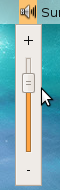 The above picture is from the Ubuntu operating system (the superior one). On Windows this volume controller can be found on the bottom right of the screen (it's this little icon desperately trying to imitate a speaker).
The above picture is from the Ubuntu operating system (the superior one). On Windows this volume controller can be found on the bottom right of the screen (it's this little icon desperately trying to imitate a speaker).
The system volume controller should be set on a level which makes the system sounds sound good. Each system has it's own unique way of playing system sounds. In Ubuntu for example you could go to System>Preferences>Sound>Sounds(tab) to listen to various system sounds. For Windows you could wait for the occasional error to pop up. For a Macintosh you could repeatedly restart the system to listen to the beautiful starting up sound provided by the system.
Whichever way you choose, every time you hear a system sound, adjust the system volume controller a little until the system sounds have a reasonable volume which you like.
As in the previous controller, leave this controller alone once it's set to make system sounds sound reasonable. Don't even touch this one in an emergency, it's quicker to use a physical way of adjusting volume than a virtual one.
The lowest way of adjusting volume can be found on individual music/video players:
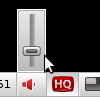 The above picture is from the YouTube video player, and yes, they are also trying to imitate the beautiful speaker icon used in Ubuntu by rotating a UFO by 90 degrees.
The above picture is from the YouTube video player, and yes, they are also trying to imitate the beautiful speaker icon used in Ubuntu by rotating a UFO by 90 degrees.
This way is the lowest way and that is why there are the most of them. Almost every respectable video/music player has one of these little volume controllers. This way is also the most used way of controlling volume. Every time you listen to a different movie/sound track you should adjust this volume controller to make the sound coming out of your speakers a reasonable volume. This is the most important way of controlling volume, use it.
Along with the above three ways of controlling volumes there are many more but they are too minuscule to mention here. They include: cloth in front of speaker, overclock speaker, drown speaker, earplugs, become deaf, increase distance between ears and speaker, and finally my favorite, decrease blood flow to brain.
With the above expertise you can become a master of volume =D
There are way too many ways to control volume on modern computers. What are they and how do we use them?
Lucky for you I have donated hours of my precious time to find out the answer to this questions of utmost importance.
The topmost way of controlling volume can be found on your loudspeaker:
 This one is very easy to use; don't use it. Set it to about a quarter to half of it's capable volume and leave it there. Forever.
This one is very easy to use; don't use it. Set it to about a quarter to half of it's capable volume and leave it there. Forever.Actually there is one exception. In case of an emergency you may turn it down for a short time. An emergency may be if the sounds emited from the speaker are so high that your house might fall apart any second. In which case you should turn down the volume on the speaker to avoid total obliteration. As soon as the volume is survivable for more than 5 minutes, adjust the volume on another volume controller and set this one back to it's original.
This is the most dangerous way of controlling volume and it should only be used in rare occasions as the power of this controller can easily be misused. If you use this way of controlling volume too often you might become addicted to it's power. Don't join the dark side, they always lose (infact that's why they are the dark side).
The next lower level of controlling sound is on the system level:
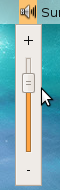 The above picture is from the Ubuntu operating system (the superior one). On Windows this volume controller can be found on the bottom right of the screen (it's this little icon desperately trying to imitate a speaker).
The above picture is from the Ubuntu operating system (the superior one). On Windows this volume controller can be found on the bottom right of the screen (it's this little icon desperately trying to imitate a speaker).The system volume controller should be set on a level which makes the system sounds sound good. Each system has it's own unique way of playing system sounds. In Ubuntu for example you could go to System>Preferences>Sound>Sounds(tab) to listen to various system sounds. For Windows you could wait for the occasional error to pop up. For a Macintosh you could repeatedly restart the system to listen to the beautiful starting up sound provided by the system.
Whichever way you choose, every time you hear a system sound, adjust the system volume controller a little until the system sounds have a reasonable volume which you like.
As in the previous controller, leave this controller alone once it's set to make system sounds sound reasonable. Don't even touch this one in an emergency, it's quicker to use a physical way of adjusting volume than a virtual one.
The lowest way of adjusting volume can be found on individual music/video players:
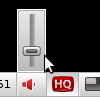 The above picture is from the YouTube video player, and yes, they are also trying to imitate the beautiful speaker icon used in Ubuntu by rotating a UFO by 90 degrees.
The above picture is from the YouTube video player, and yes, they are also trying to imitate the beautiful speaker icon used in Ubuntu by rotating a UFO by 90 degrees.This way is the lowest way and that is why there are the most of them. Almost every respectable video/music player has one of these little volume controllers. This way is also the most used way of controlling volume. Every time you listen to a different movie/sound track you should adjust this volume controller to make the sound coming out of your speakers a reasonable volume. This is the most important way of controlling volume, use it.
Along with the above three ways of controlling volumes there are many more but they are too minuscule to mention here. They include: cloth in front of speaker, overclock speaker, drown speaker, earplugs, become deaf, increase distance between ears and speaker, and finally my favorite, decrease blood flow to brain.
With the above expertise you can become a master of volume =D
Monday, March 9, 2009
Old Memories
I'm currently digging through my old files and I'm finding many small applications. All of them have a history, they all make me smile =D
I'm going to upload all the ones worth uploading here. I found twenty so far so I think it's better if I don't do this at once. This post will be edited every time I prepared a program for upload (readme.txt, screenshot, etc.) so check back regularly.
Remember that these programs where made in a very early stage of my life, some even dating back to third and fourth grade. Most of them serve no real purpose but just looking at them makes me want to improve them. I'm uploading the originals here before I do anything so that I will have an almost complete history of my programming activities. These are just the programs from my current hard drive, I still need to go through my old hard drive, probably going to find a lot more.
Here's the list so far:
1. Simons Simple Calculator
2. 3*3 Magic Square Solver
3. DOSer
4. ScreenShot Shower
5. Website Saver
6.
edit: doing minimum one daily, have little time
I'm going to upload all the ones worth uploading here. I found twenty so far so I think it's better if I don't do this at once. This post will be edited every time I prepared a program for upload (readme.txt, screenshot, etc.) so check back regularly.
Remember that these programs where made in a very early stage of my life, some even dating back to third and fourth grade. Most of them serve no real purpose but just looking at them makes me want to improve them. I'm uploading the originals here before I do anything so that I will have an almost complete history of my programming activities. These are just the programs from my current hard drive, I still need to go through my old hard drive, probably going to find a lot more.
Here's the list so far:
1. Simons Simple Calculator
2. 3*3 Magic Square Solver
3. DOSer
4. ScreenShot Shower
5. Website Saver
6.
edit: doing minimum one daily, have little time
Sunday, March 1, 2009
5 Easy Things to do to Improve Your Life
The following five things are all very easy and quick things you can do to improve your life. They might have a very big impact on your mood and productivity so make sure that you do all of them.
1. Clean your Room
Keep a clean room/environment. Try to keep it clean once you cleaned it up to save future time and energy. Even if you like things messy it's no excuse to let dust gather and to leave uneaten and uneatable food lying around.
2. Open the Windows
Opening the windows is something simple but very effective. If you haven't let fresh air in for more than a day chances are that you're breathing air of bad quality right now. Breathing fresh air can improve your mood and health a lot. Read more here.
3. Get enough Exercise
Exercise is a crucial part of staying healthy. Walking around outside can easily clear your head and inspire new ideas. It also may keep you from becoming fat.
4. Eat well
Eat well. Make very sure that you have all the vitamins, minerals, and calories you need. Eating well can improve about everything happening in you life. It can help you think clearly and can even improve your IQ.
5. Have Fun
Relieve your stress somehow and set aside some time everyday to do what you want.
Have fun =D
1. Clean your Room
Keep a clean room/environment. Try to keep it clean once you cleaned it up to save future time and energy. Even if you like things messy it's no excuse to let dust gather and to leave uneaten and uneatable food lying around.
2. Open the Windows
Opening the windows is something simple but very effective. If you haven't let fresh air in for more than a day chances are that you're breathing air of bad quality right now. Breathing fresh air can improve your mood and health a lot. Read more here.
3. Get enough Exercise
Exercise is a crucial part of staying healthy. Walking around outside can easily clear your head and inspire new ideas. It also may keep you from becoming fat.
4. Eat well
Eat well. Make very sure that you have all the vitamins, minerals, and calories you need. Eating well can improve about everything happening in you life. It can help you think clearly and can even improve your IQ.
5. Have Fun
Relieve your stress somehow and set aside some time everyday to do what you want.
Have fun =D
Sunday, February 15, 2009
Blogging Schedule
I have noticed that my blog is causing me some stress and time loss. The problem is that I feel like I need to post something as soon as possible so that I won't disappoint you people reading my blog. What makes this problem a real problem is that I have other things to do besides blogging. I need to go to school for example.
Well the solution I came up with isn't really great for you readers, but it's great for me. From now on I'm going to post once every week, either on Saturday or Sunday. This doesn't apply to holidays of course. This way, I can't disappoint anybody since they don't expect me to write anything during the week. The positive point for you readers is that my posts will be of a much higher quality than my previous posts, so don't be too sad.
I'm mostly writing this because I have lost 10 RSS subscribers since my last post and I really don't want to lose any more. Please think of my blog as something you read weekly, not daily.
If this post makes you sad, comment.
If it's fine with you, comment and tell me so =D
I would also like to thank the Holy Chris Pirillo and Zaibatsu and all the other people for sending 1191 views to my previous post =D
Well the solution I came up with isn't really great for you readers, but it's great for me. From now on I'm going to post once every week, either on Saturday or Sunday. This doesn't apply to holidays of course. This way, I can't disappoint anybody since they don't expect me to write anything during the week. The positive point for you readers is that my posts will be of a much higher quality than my previous posts, so don't be too sad.
I'm mostly writing this because I have lost 10 RSS subscribers since my last post and I really don't want to lose any more. Please think of my blog as something you read weekly, not daily.
If this post makes you sad, comment.
If it's fine with you, comment and tell me so =D
I would also like to thank the Holy Chris Pirillo and Zaibatsu and all the other people for sending 1191 views to my previous post =D
Saturday, February 14, 2009
Automatic Following Systems for Twitter: Death of Twittter
Post inspired by: http://tweetergetter.com/
I'm quite angry at Tweetergetter. Systems like the one Tweetergetter uses are probably going to ruin Twitter. Here's why:
How would the Future look like?
Think for a second about the future of such systems. Tweetergetter is actually quite a limited system, it only makes you follow a percentage of the people using Tweetergetter. Lets imagine the perfect auto follower system for Twitter. People would enroll in the system and hand their Username and Password over to it. The system would then make all of it's users follow all of it's users. This means that enrolling in the system would be the equal of everyone in the system following you and you following everyone in the system. This is the ultimate auto follower system for Twitter, lets call it the MagicSystem for now.
So what?
The chance that a system like the MagicSystem will gain the upper hand in the "market" is huge. Thousands of people will follow the MagicSystem while being followed back by each and everyone using the system. Over time almost everyone using Twitter will use the MagicSystem due to the huge advantage you gain over other Twitter users. If someone decides not to use the MagicSystem he isn't going to survive among all the other giants, besides it would be just stupid to miss an opportunity to gain thousands of followers for free.
Whats going to Happen once all the people use the MagicSystem?
Well there will be a perfect equilibrium between every Twitter user. Everyone will follow everyone else, no one will have less or more followers than any other person. No one will be special. This effectively ruins the entire point of the follower/following system twitter uses.
What is Twitter without a follower/following system?
Nothing.
What's Twitter doing against this?
Nothing: http://twitter.com/terms
No mention of auto-follower systems or anything like them.
Really sorry, I was too rash. Didn't read This (Scroll down to: "What is follow spam?"").
Even thought Twitter is doing something against Follower Spam I don't think they have any rules in place against auto follower systems like the MagicSystem.
What can we do?
Bring attention to this topic. Link to this article from anywhere you can. Let's hope Twitter will see the problem and do something against it. Please don't create the MagicSystem in search for power, I didn't.
Think I'm Correct/Wrong?
Comment and state your opinion.
Edits made in this Colour
I'm quite angry at Tweetergetter. Systems like the one Tweetergetter uses are probably going to ruin Twitter. Here's why:
How would the Future look like?
Think for a second about the future of such systems. Tweetergetter is actually quite a limited system, it only makes you follow a percentage of the people using Tweetergetter. Lets imagine the perfect auto follower system for Twitter. People would enroll in the system and hand their Username and Password over to it. The system would then make all of it's users follow all of it's users. This means that enrolling in the system would be the equal of everyone in the system following you and you following everyone in the system. This is the ultimate auto follower system for Twitter, lets call it the MagicSystem for now.
So what?
The chance that a system like the MagicSystem will gain the upper hand in the "market" is huge. Thousands of people will follow the MagicSystem while being followed back by each and everyone using the system. Over time almost everyone using Twitter will use the MagicSystem due to the huge advantage you gain over other Twitter users. If someone decides not to use the MagicSystem he isn't going to survive among all the other giants, besides it would be just stupid to miss an opportunity to gain thousands of followers for free.
Whats going to Happen once all the people use the MagicSystem?
Well there will be a perfect equilibrium between every Twitter user. Everyone will follow everyone else, no one will have less or more followers than any other person. No one will be special. This effectively ruins the entire point of the follower/following system twitter uses.
What is Twitter without a follower/following system?
Nothing.
What's Twitter doing against this?
No mention of auto-follower systems or anything like them.
Even thought Twitter is doing something against Follower Spam I don't think they have any rules in place against auto follower systems like the MagicSystem.
What can we do?
Bring attention to this topic. Link to this article from anywhere you can. Let's hope Twitter will see the problem and do something against it. Please don't create the MagicSystem in search for power, I didn't.
Think I'm Correct/Wrong?
Comment and state your opinion.
Edits made in this Colour
Monday, February 9, 2009
Autorun.inf Dissarmer
So the other day my friend figured out a way to put a program I made (it shakes the mouse, maybe going to upload it some other time) onto his USB and do something as close to autorun as possible. Since there is no such thing as autorun for USB, he used the action attribute in the autorun.inf file.
Autorun.inf (in USB root):
[autorun]
icon=Start.ico
open=Start.exe
action=Run Mouse Shaker
This way when after he had inserted the memory stick, he would just have to press enter when the autoplay menu popped up. He was pretty successful at it and it kind of got on my nerves to have my mouse shaking all over the place.
Since I was in a restricted environment (school) and I couldn't access any files without any "bad" activities I had to create my own little solution. My solution:
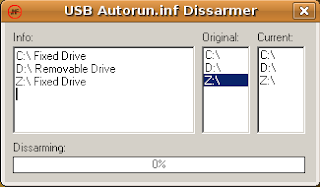
This little Program memorizes all the drives when it is initialized. These drives are listed under "Original". Every Millisecond it updates the drives, the current drives can be found under "Current" and "Info". If the program finds a new Drive it deletes the autorun.inf file on it if one is found. The Progress bar then goes to 100% and everyone worth talking about is happy =D
I'm going to improve this program once I have more time. I'm thinking of a System Tray icon and some more options. I also really need to find a better way to get feedback on my programs than Blogger. I'm thinking of something like a five star rating system on my website for all my apps. This way I can see which ones are worth the time improving.
The program should work on Windows XP/Vista/98/95. It was only tested on Xp however. On a rare streak of luck it also works on Ubuntu with Wine if some Linux geeks are out there =D
(Download Here)
Autorun.inf (in USB root):
[autorun]
icon=Start.ico
open=Start.exe
action=Run Mouse Shaker
This way when after he had inserted the memory stick, he would just have to press enter when the autoplay menu popped up. He was pretty successful at it and it kind of got on my nerves to have my mouse shaking all over the place.
Since I was in a restricted environment (school) and I couldn't access any files without any "bad" activities I had to create my own little solution. My solution:
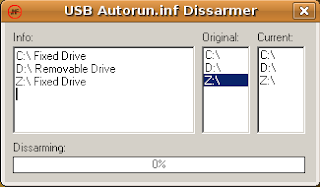
This little Program memorizes all the drives when it is initialized. These drives are listed under "Original". Every Millisecond it updates the drives, the current drives can be found under "Current" and "Info". If the program finds a new Drive it deletes the autorun.inf file on it if one is found. The Progress bar then goes to 100% and everyone worth talking about is happy =D
I'm going to improve this program once I have more time. I'm thinking of a System Tray icon and some more options. I also really need to find a better way to get feedback on my programs than Blogger. I'm thinking of something like a five star rating system on my website for all my apps. This way I can see which ones are worth the time improving.
The program should work on Windows XP/Vista/98/95. It was only tested on Xp however. On a rare streak of luck it also works on Ubuntu with Wine if some Linux geeks are out there =D
(Download Here)
Saturday, February 7, 2009
The Effect of Twitter on my Site Traffic
When I looked at my Google Analytics I saw this:
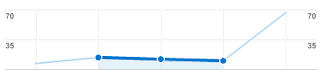
My Traffic went up a lot =D
So what could have caused that? Well the only cause I could think of was the fact that I have been actively using my Twitter account so I took a look at my Twitter Counter Stats:
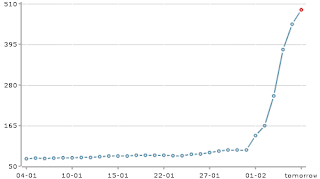
As you probably can see if you don't have any perception problems I gained a lot of twitter followers in the last month. I took both graphs and combined them:
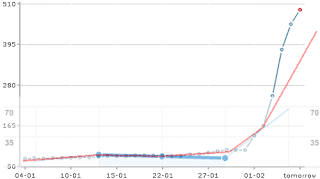
Of course the the above graph is very deceiving as the ratios are all wrong, the graph is just to proof the fact that my Site Traffic went up as my Twitter Followers went up. Look at the red line (the average) to see it clearly.
I was interested in how many Twitter Followers actually clicked through to my site so I did some calculations:
Twitter Followers (last month): 400+
Unique Visitors on Site (last month): 50+
400/50 = 8
So every eighth follower of mine went and visited my site =D
Please take notice that I didn't link to my site even once in any of my twitter updates, I linked to my blog instead. I'm sure the traffic would increase even more if I linked to my site instead of my blog but for now my Site doesn't have a commenting system so that wouldn't be so good.
Also take notice of the fact that these are only my first 400 followers and that I picked most of them and they just followed back. If a follower would follow me without me having to follow him first I'm sure the chances that he will visit my site increase immensely.
So what do we learn from this?
Well I myself learned that Twitter is a great way to jump start your site and get people interested in it. I really wouldn't have thought that I could get 400 followers in 1 month and that any of my followers would even care about me.
It's amazing how effective Twitter is, use It =D
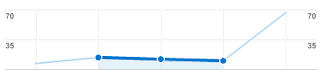
My Traffic went up a lot =D
So what could have caused that? Well the only cause I could think of was the fact that I have been actively using my Twitter account so I took a look at my Twitter Counter Stats:
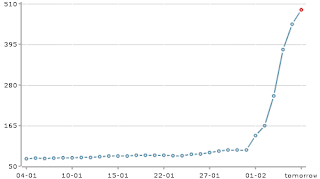
As you probably can see if you don't have any perception problems I gained a lot of twitter followers in the last month. I took both graphs and combined them:
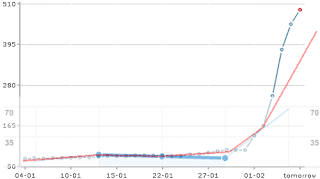
Of course the the above graph is very deceiving as the ratios are all wrong, the graph is just to proof the fact that my Site Traffic went up as my Twitter Followers went up. Look at the red line (the average) to see it clearly.
I was interested in how many Twitter Followers actually clicked through to my site so I did some calculations:
Twitter Followers (last month): 400+
Unique Visitors on Site (last month): 50+
400/50 = 8
So every eighth follower of mine went and visited my site =D
Please take notice that I didn't link to my site even once in any of my twitter updates, I linked to my blog instead. I'm sure the traffic would increase even more if I linked to my site instead of my blog but for now my Site doesn't have a commenting system so that wouldn't be so good.
Also take notice of the fact that these are only my first 400 followers and that I picked most of them and they just followed back. If a follower would follow me without me having to follow him first I'm sure the chances that he will visit my site increase immensely.
So what do we learn from this?
Well I myself learned that Twitter is a great way to jump start your site and get people interested in it. I really wouldn't have thought that I could get 400 followers in 1 month and that any of my followers would even care about me.
It's amazing how effective Twitter is, use It =D
Thursday, February 5, 2009
Beeper 2.0
Here's a program that I wrote a while ago. It utilises the hardware "speaker" to produce beeps. It's original purpose was to annoy the people in my library by creating obnoxious sounds. Since there weren't any speakers in the library I figured I might use the speaker embeded in the motherboard. Unfortunately the speaker can only produce monotonous beeps but with this program they become enough to annoy anyone =)
The program can create random or customised beeps. If that's to boring for you, it can also play a custom sequence of beeps. There are two example songs/sequences and a readme explaining how to create sequences.
Download: Beeper 2.0
System: Windows XP (tested on), Windows Vista & 98 & 95 (should work)
Having a Problem or Suggestion? : Contact
Have fun annoying people in Style =D
The program can create random or customised beeps. If that's to boring for you, it can also play a custom sequence of beeps. There are two example songs/sequences and a readme explaining how to create sequences.
Download: Beeper 2.0
System: Windows XP (tested on), Windows Vista & 98 & 95 (should work)
Having a Problem or Suggestion? : Contact
Have fun annoying people in Style =D
Tuesday, February 3, 2009
Twitter GUI 0.7 (without GUI)
The first releasable version of the Twitter Application I'm currently working on. At the moment it's more like a follower/following equaliser. When you run the JAR file it shows a window like this:
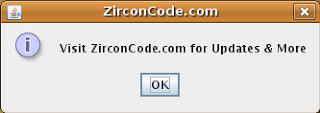
Just Click On OK while displaying eternal gratitude towards me. After that is done, Enter Your Twitter Username and Password:
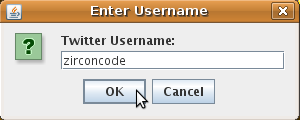
Next select either yes or no:
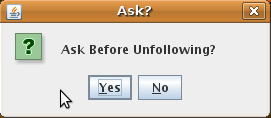
If no is selected, the program will unfollow anyone that does not follow you. if yes is selected, the program will ask you before unfollowing someone. Now wait some time and answer any yes/no dialogs thrown your way concerning unfollowing. Unfortunately you can not see the progress as the application has no proper GUI yet, just wait for a while. It shouldn't take longer than a minute for this to appear:
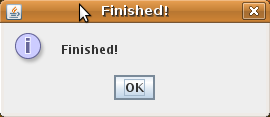
Congratulations! You have just followed anyone that followed you and unfollowed many that you followed but that didn't follow back.
This isn't a final release yet as you may have guessed. The application was just designed to test any post/get methods working together with the Twitter API. My next step will be to actually implement a Graphical User Interface, not just dialog boxes.
Get the JAR file here: http://www.zirconcode.com/downloads/Twitter 0.7.jar
If double clicking on the JAR file doesn't run it, right click and open with a Java Runtime Environment.
It has been tested under Ubuntu 8.10 only. As it is Java it should work on other operating systems also but E-Mail me if it doesn't. My E-Mail can be found on ZirconCode's contact area.
Have Fun =) & Check back regularly for a proper release (Version: 1.0)
Going to work on my neural network now...
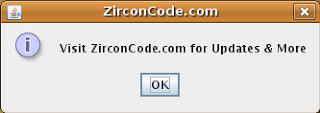
Just Click On OK while displaying eternal gratitude towards me. After that is done, Enter Your Twitter Username and Password:
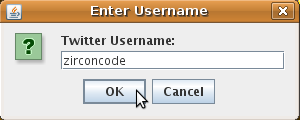
Next select either yes or no:
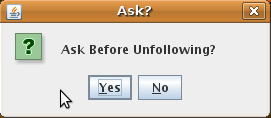
If no is selected, the program will unfollow anyone that does not follow you. if yes is selected, the program will ask you before unfollowing someone. Now wait some time and answer any yes/no dialogs thrown your way concerning unfollowing. Unfortunately you can not see the progress as the application has no proper GUI yet, just wait for a while. It shouldn't take longer than a minute for this to appear:
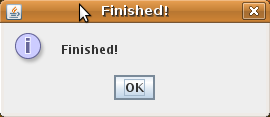
Congratulations! You have just followed anyone that followed you and unfollowed many that you followed but that didn't follow back.
This isn't a final release yet as you may have guessed. The application was just designed to test any post/get methods working together with the Twitter API. My next step will be to actually implement a Graphical User Interface, not just dialog boxes.
Get the JAR file here: http://www.zirconcode.com/downloads/Twitter 0.7.jar
If double clicking on the JAR file doesn't run it, right click and open with a Java Runtime Environment.
It has been tested under Ubuntu 8.10 only. As it is Java it should work on other operating systems also but E-Mail me if it doesn't. My E-Mail can be found on ZirconCode's contact area.
Have Fun =) & Check back regularly for a proper release (Version: 1.0)
Going to work on my neural network now...
Sunday, February 1, 2009
Google goes on Site Killing Spree
Google has flagged all sites as Harmful, even themselves:
http://tinyurl.com/adwf7n
http://tinyurl.com/aws7nx
http://tinyurl.com/avke5k
http://tinyurl.com/dby5zk
Google failed.
I have found nothing on the Google Blog or in the Google search engine about this except for an 2 years old BBC Blog introducing Google's warning messages.
The only reasons I see why Google would do such a thing is because they failed. The only other explanation is some conspiracy theory about aliens taking over the world.
http://tinyurl.com/adwf7n
http://tinyurl.com/aws7nx
http://tinyurl.com/avke5k
http://tinyurl.com/dby5zk
Google failed.
I have found nothing on the Google Blog or in the Google search engine about this except for an 2 years old BBC Blog introducing Google's warning messages.
The only reasons I see why Google would do such a thing is because they failed. The only other explanation is some conspiracy theory about aliens taking over the world.
Saturday, January 31, 2009
How to use If() for Experts
I just had a really funny problem in Java:
String name1 = "something";
String name 2 = "somethingelse";
if(name1.equals(name2))
{
result = true;
}
if(result = true)System.out.println(true);
Guess the output (in the Java Console). It was: true
yes that's right: true
How could the output be true if the two Strings are so different. "something" is definitely not equal to "somethingelse". I even used .equal to compare the two Strings like I learned from previous mistakes.
Well after like an hour of searching I found my stupid mistake:
if(result = true)System.out.println(true);
The single equal sign assigned the value true to result.
I should have typed:
if(result == true)System.out.println(true);
To make it a comparison.
Don't ask me how Eclipse didn't catch that mistake...
String name1 = "something";
String name 2 = "somethingelse";
if(name1.equals(name2))
{
result = true;
}
if(result = true)System.out.println(true);
Guess the output (in the Java Console). It was: true
yes that's right: true
How could the output be true if the two Strings are so different. "something" is definitely not equal to "somethingelse". I even used .equal to compare the two Strings like I learned from previous mistakes.
Well after like an hour of searching I found my stupid mistake:
if(result = true)System.out.println(true);
The single equal sign assigned the value true to result.
I should have typed:
if(result == true)System.out.println(true);
To make it a comparison.
Don't ask me how Eclipse didn't catch that mistake...
Update
I finally finished the Exams and my reward is the next Semester =/.
Right before the Exams I got interested in Neuroscience. I kind of started thinking how easy it would be to simulate the brain if you would know how a neuron worked. You would just have to make many of them right? After watching this and this Goggle TechTalk I was really interested in the stuff. Unfortunately I had to study so I didn't have time to pursue the matter. However I did borrow some Psychology books from my schools Psychology guy.
I got pretty good semester and exam Grades, all of them above 90% except for French which was around 75% =(. Well I guess I can't complain since I never studied for anything except for the Exams. I'll just have to start studying =(.
After the Exams I got a 4 day break and I created a working model of a 100 neurons interacting together within a week (I think that's pretty good). Unfortunately the connections are random and static, something which I'm going to work on next. Also I'll have to implement some output and input 'neurons' so I can put the brain into a testing environment.
The negative aspect of me getting interested in Neuroscience is that I won't be able to work on my MMORPG as much. My excuse is that I probably won't have an entire day to work on it anyway. I will continue the work on my MMORPG as soon as I enter the next Holidays. I feel kind of bad about abandoning the MMORPG for now but I think Neuroscience is a lot more important to my career. I hate to make choices =(.
Since I don't have enough time to write more here's a List of things I have/want to do:
- Work on Brain (not mine)
- I'm developing a Twitter Application to save time
- I feel like making a Monster Hunter Portable 2G cheat which will make me start cooking in the middle of battle. Just to annoy my friends when we fight something important.
- Finish off an FTP Password Cracker
- Release some of my older Delphi Apps.
- Improve website and add more Social Networking Functionalities.
- Create a timeline of my life for various unexplainable reasons.
As you can see I have tons of things I want to do. Now I just have to fight my laziness and do them =).
Right before the Exams I got interested in Neuroscience. I kind of started thinking how easy it would be to simulate the brain if you would know how a neuron worked. You would just have to make many of them right? After watching this and this Goggle TechTalk I was really interested in the stuff. Unfortunately I had to study so I didn't have time to pursue the matter. However I did borrow some Psychology books from my schools Psychology guy.
I got pretty good semester and exam Grades, all of them above 90% except for French which was around 75% =(. Well I guess I can't complain since I never studied for anything except for the Exams. I'll just have to start studying =(.
After the Exams I got a 4 day break and I created a working model of a 100 neurons interacting together within a week (I think that's pretty good). Unfortunately the connections are random and static, something which I'm going to work on next. Also I'll have to implement some output and input 'neurons' so I can put the brain into a testing environment.
The negative aspect of me getting interested in Neuroscience is that I won't be able to work on my MMORPG as much. My excuse is that I probably won't have an entire day to work on it anyway. I will continue the work on my MMORPG as soon as I enter the next Holidays. I feel kind of bad about abandoning the MMORPG for now but I think Neuroscience is a lot more important to my career. I hate to make choices =(.
Since I don't have enough time to write more here's a List of things I have/want to do:
- Work on Brain (not mine)
- I'm developing a Twitter Application to save time
- I feel like making a Monster Hunter Portable 2G cheat which will make me start cooking in the middle of battle. Just to annoy my friends when we fight something important.
- Finish off an FTP Password Cracker
- Release some of my older Delphi Apps.
- Improve website and add more Social Networking Functionalities.
- Create a timeline of my life for various unexplainable reasons.
As you can see I have tons of things I want to do. Now I just have to fight my laziness and do them =).
Monday, January 5, 2009
Back to School
There are only two days left of the Christmas Holiday for me and unfortunately I still need to do some school work. This means that I probably won't have a free day for working on my MMORPG for a long time, hopefully I can get a free day next weekend but no promises. This time of the year is the time I hate most since I have exams and projects due soon after returning to school.
I calculated that I have about an hour of free time on a typical school day if I don't go to bed too late (little sleep = me be grumpy and dumb). I'm not sure what I'm going to do in that hour yet, maybe work on some small project or improve my website or something similar. I've always been interested in psychology and I'm currently reading an introduction (600 pages!), maybe I'll delve deeper into neuroscience (sounds interesting). Or maybe I'll just play Shogi (Japanese chess), I learned it in just half a day so there's probably room for improvement (learning some strategies etc.). I'll probably find something to do, lets just hope it's productive =).
side note: This reminds me, I wanted to make a list of a 100 negative words because my English teacher said I should learn new vocabulary and this was the first thing which came to my mind (go figure).
I calculated that I have about an hour of free time on a typical school day if I don't go to bed too late (little sleep = me be grumpy and dumb). I'm not sure what I'm going to do in that hour yet, maybe work on some small project or improve my website or something similar. I've always been interested in psychology and I'm currently reading an introduction (600 pages!), maybe I'll delve deeper into neuroscience (sounds interesting). Or maybe I'll just play Shogi (Japanese chess), I learned it in just half a day so there's probably room for improvement (learning some strategies etc.). I'll probably find something to do, lets just hope it's productive =).
side note: This reminds me, I wanted to make a list of a 100 negative words because my English teacher said I should learn new vocabulary and this was the first thing which came to my mind (go figure).
Subscribe to:
Comments (Atom)